Adventures of a first-time ebook creator
What I've learned the hard way while creating my first EPUB and PDF files for releasing a sample of my book in a free giveaway on BookFunnel. Sharing in hopes of saving others some pain!
If you’re not a book writer or don’t create ebooks, feel free to skip reading this article. Regardless, I invite you to claim your free copy of my ebook in the BookFunnel giveaway that starts on July 25! See the announcement. 😊
I’m coming up on the release of my first official BOOK in about 6 weeks - so excited! As part of that, I’m sharing a free sample of the book chapters this week. I’ve been learning a lot about what works and doesn’t with creating an ebook, specifically an EPUB file (and a PDF). Here’s a recap of some things I learned the hard way … partly so I don’t forget the lessons I learned, and partly to help anyone else who might be a first-time ebook creator.
This is a long article (about 4800 words); if your email client truncates it, you can read the whole thing here.
Contents:
Why make an ebook file?
Three reasons why I need to generate ebook files:
I’m writing a book (“Ethical Artificial Intelligence”) that I plan to publish in both ebook and print. I’m planning to publish it through Amazon Kindle Select and Unlimited (exclusive for 90 days), and then through Draft2Digital (‘wide’). So I’ll need to create the files Amazon and D2D need.
I decided to release one part of my book, about 25 pages, as a standalone ebook that I can offer to new subscribers as a welcome gift (and as a thank you gift to current subscribers).
For the full book, I’ve been working with advance review copy (ARC) volunteer reviewers. I want to more easily create and distribute preview versions to them. Then, once the book is released, I want to gift people who provided feedback a free softcopy of the final book, without having to go through Amazon.
Reason 1 has been simmering from the day I committed to publishing the book. Reason 2 came up about a month ago as an idea, and got accelerated in the past week by learning about an opportunity to use BookFunnel to offer a free sample of the book to new subscribers in a group giveaway. Reason 3 has been rising in priority since I’ve been wrestling with how best to distribute ARC copies to my volunteer review team.
Why EPUB?
EPUB is the current industry standard format for an electronic book. Even Amazon has now replaced its old .MOBI format with .EPUB. EPUB files are supposed to be more readable than PDF files on mobile devices. Because they are meant to be “reflowable”, they can be more accessible to computer and device users who want to adjust text sizes.
I’m also planning to make a watermarked PDF available for the giveaway and for ARC reviews. Not everyone wants to pull a small EPUB ebook into a Kindle or Nook bookreader app, or read in the BookFunnel app. My goal is to minimize friction so people who are interested can read it easily.
My editing baseline
I’ve been editing my book drafts in a Google Document (GDoc) that I share with collaborators and reviewers. I was using document tabs or sections to make it easier for them to go straight to the Chapters and ignore the front matter and back matter. Google Docs can actually export to EPUB and PDF plus DOCX, MD, PDF, HTML ZIP file, and other formats. So I was hoping I could export directly from GDoc to EPUB and be done. Ha! Not so simple. Four gotchas (so far):
Gotcha #1: I learned later, by accident, that using multiple tabs means that Google Docs will only ever export (in any format) the contents of the current tab. So, I finished a big editing session and downloaded the file as DOCX from the File menu to keep a local copy as a backup … only to find that the local copy didn’t have everything that’s in the file, just whichever tab I happened to be on. This is unlike how Google Sheets or other apps handle tabbed documents. It’s documented by Google for Docs and doesn’t sound like something they plan to fix. The only way to save all tabs in a GDoc file is to go back to the Google Drive view and use the Download option for that file. Yes, really.
Gotcha #2: When a DOCX file is saved by downloading a GDoc file with document tabs, the DOCX file automatically gets section/page breaks for each tab. And it includes the name of the tab as a separate page of the document. Not really what I wanted, and I didn’t want to have to manually edit the DOCX file each time I exported it. But I did want to have a page break between the title page, the TOC, and the rest of the book. Since I couldn’t do it with document tabs, I had to manually insert a Page Break. This can only be done while in Paged mode, though. In Pageless mode, the Break options are hidden from the menus. So I had to switch back & forth.
Gotcha #3: EPUB, DOCX, and PDF files exported from Google Docs have no metadata. They don’t have the proper book name, my name, the publisher name, ISBN, etc. And unlike MS Word, there’s no Properties dialog to allow us to put these values into the file metadata once and have them remembered. It might be possible to override these when I upload the files to a publishing portal. But not supporting file properties seems like an oversight. It kept me from being able to just email someone a newly exported EPUB file for a review. And it was limiting for feeding the DOCX file into Calibre or other tools that try to read properties.
Gotcha #4: PDF file export looked like a possibility, but it’s not well suited for an e-reader. Even if you’re viewing the GDoc in Pageless mode, the PDF generated by downloading will not put the endnotes at the end. It always generates fixed-size pages, which I expected, but it always treats the endnotes like footnotes that had to go on each page. (Same for exporting from MS Word to PDF.) I wanted my endnotes to all be at the end in an Appendix. The only possible path I found was to export my document to markdown (.MD), which does put all of the endnotes at the end, and then try to generate a PDF from the markdown. I didn’t explore this route because I was hoping for fewer steps and I didn’t need to publish a PDF right away.
Bottom line: I had to stop using multiple tabs in Google Docs and find an EPUB editing tool so I could put in book metadata.
What I tried first: Kindle Create
I’m aiming for publishing on BookFunnel first (sample book) and then Amazon Kindle (full book). So I tried the Amazon Kindle Create (KC) tool which can create KPF (Amazon proprietary format) and EPUB files. This was underwhelming. The app feels like it hasn’t changed since the 1990’s. The endnotes of this article have a long list of things I disliked about it 😆.1 The death blow for me using KC was finding
EPUBs and seeing her warning that the files it creates likely aren’t compatible with non-Amazon systems. “Amazon offers Kindle Create to help you design and format ebook files using Word, but there’s one huge caveat: They will create ebook files that work on Kindle, but they will not be EPUB files. That means that the files you prepare using Amazon’s tools will not work at other retailer or distribution sites.”
(BTW, if you haven’t yet found Jane’s advice on ebook publishing, start here: How to Publish an Ebook: Resources for Authors - so much gold in that site.)
I kind of hated the Kindle Create app anyway by then, so I moved on to look for other options.
Other EPUB file editing options
I don’t have a current Mac laptop, so some of the recommended tools (e.g. Vellum) were out. I looked at other tools, like Adobe InDesign, but I tend to avoid Adobe tools and wasn’t sure if the cost was warranted for the frequency of book publishing I envision.
A lot of people, including Jane, recommend using Draft2Digital’s free EPUB creation service. D2D offers it for people who want to publish through them, but they don’t restrict you from downloading an EPUB or PDF file you create on their site to use elsewhere if you like. That is the kind of karma I like to support in a tool provider. But I wanted to have a tool I could run locally on my laptop, not cloud-only, if possible, so I kept looking.
The main tool recommendation I found was Calibre. It’s an open source tool that is primarily designed for managing one’s library of books, but it also has features for editing metadata and for editing the contents of books. And it can import from multiple file formats, including DOCX, PDF, HTML ZIP file (one page per section plus a folder of images), and more. So I went this route next.
Lessons from using Calibre
Importing my initial DOCX files into Calibre from Google Doc exports taught me a few things.
Lesson #1: It saves a few steps to add Properties to the DOCX file before importing it into Calibre for processing. (I made a simple TXT file with what I wanted to paste in, i.e. the book title, my name, my publishing imprint, language, comment with ISBN number in it, and tags.) Otherwise, after importing to Calibre, more editing is required to get the file name and ‘sort file’ name right. And it will default to adding Unknown to the list of authors. Typing in my own name in that field got me “Karen Smiley, Unknown” and I had to edit the Unknown back out. Small annoyance, easily worked around.
Lesson #2: Make sure formats are consistently applied. That means line spacing, font sizes, etc. It’s not always obvious in Google Docs or Word when a style has been applied but then a specific edit has been applied to one text in that style.
Lesson #3: Bullets and numbered lists really don’t work well in ebooks in Calibre. They’re not editable and the indents look weird in the previewer. So I converted my lists to normal texts with a small icon in front instead of the bullets and numbers.
Lesson #4: Don’t waste time over-formatting for an ebook. At one point when I thought I was just about done with my giveaway book EPUB, I was previewing how it looked. I realized that it looked weird when bullet points were split across pages. So I went into the Google Doc and tried selecting individual long bullets to format (in Pages mode) as “Keep lines together”. Everything seemed fine until I uploaded the EPUB file from Calibre to BookFunnel. Then I got a warning that BookFunnel had detected a problem in my EPUB file that might not work for Amazon Kindle users, and advising me to upload a new EPUB file.
There were no hints about what might be wrong. I sent a message to BookFunnel support asking for tips about what kinds of things could make the EPUB work for other ereaders but not Send to Kindle. But since the ‘keep lines together’ formatting was the last thing I did, I went back into the file and un-did that. And then the EPUB worked.
Support did reply the next morning to say that it was probably something in the TOC or formatting. I did find a validator which used to be from IDPF and is now supported by W3C: epubcheck. I’m definitely going to try it if I get a Kindle compatibility error message again from BookFunnel.
Lessons from using Draft2Digital
I also did some small experiments with Draft2Digital’s EPUB generator. I found its template options limiting and didn’t care for the lack of control over formatting, like boxes around quotations or indenting the first lines of each paragraph, or line spacing between paragraphs. Of all of their templates, I initially liked “Simple” best (it was under their Poetry template category). But after experimentation, I found that I needed to use “D2D block” under Non-fiction, because “Simple” discarded spacing between paragraphs, and it was just ugly.
This exercise with Draft2Digital (D2D) helped me discover two things:
1, that I needed to use the transparent PNG version of my publisher imprint logo on the title page and for the icons I sprinkled throughout the book in lieu of bullets. Otherwise, the icons have odd white backgrounds in ebook reader previewers or apps that make the background slightly gray instead of white. I also needed to pad my decorative divider image on the left and right with transparent space. The D2D viewer seemed to enlarge the divider to full page width, which made it too big.
2, that Google Docs doesn’t generate EPUBCheck-compliant files. I tried to upload the GDoc EPUB file to Draft2Digital instead of the DOCX, thinking it would give me better formatting control. I got the following errors and warnings:
Since I don’t use divider lines anywhere in my book text, it’s hard to understand why my EPUB file would have disallowed <hr> elements! And apparently Google Docs doesn’t embed fonts as the standard requires. I don’t see a way to control or fix either of those. So using GDoc’s EPUB export is out.
What’s even more concerning is that when I got these errors, I tried loading an EPUB file generated by Calibre that BookFunnel appeared to accept; it hadn’t put up any Kindle warnings. But this file had 40 EPUBCheck errors, all with the same message about an extraneous “role” in the file, which I certainly didn’t put there:
So is the EPUBCheck tool overly strict, or are the EPUB file generators the problem? I’m not sure yet. Regardless, I have to generate an EPUB file that passes the check. Otherwise, even if BookFunnel accepts it, odds are people won’t be able to read my giveaway files or ARC review copies … which kind of defeats the purpose of all this work.
At this point, unless I find some way to make Calibre files pass EPUBCheck, or until I find some other compliant EPUB creation tool, I’m going to use EPUB files I create in D2D for BookFunnel.
The final steps were to take the D2D-generated EPUB and upload it to BookFunnel to make sure it passed their tests. And it did.
Then I pushed the EPUB file to my Kindle account to make sure it came through ok. This showed that in one place in the file, the line wrapping looked weird on a URL. My guess was that I somehow had a tab instead of a space between the label and a URL, and maybe ‘justify’ alignment.
So I went back to the GDoc file, replaced that text with a space, made sure it was left-aligned, repeated the process, and re-tested. But that didn’t fix it. The problem was that the URL didn’t fit on one line with the default font size, so the ebook software decided how to split the URL, and it indented before the URL in the process. My workaround: I created a redirect URL that was shorter, and used that in the book instead. If someone uses a very large font, it will still be a problem and the URL will be split across two lines, but I don’t see that I can do anything about that!
The other thing that was weird about generating the EPUB file with D2D is … it still looks like a paged document, similar to the PDF except that the references are endnotes instead of footnotes. And it looked like my formatting to avoid single lines or ‘orphans’ was being ignored. I spent some time wrestling with pages that just barely leaked over to another page with one line, and gave up. Aren’t ebooks supposed to be “reflowable” anyway?
One annoyance in D2D was having to re-select the D2D Block template every time. I finally found a way to set that template as my default. It was hiding in the Account page under Advanced User Options. But the template default didn’t seem to take after I changed it. I might need to log out and back in for the change to kick in.
How about PDF files?
EPUBs handle references as endnotes. PDFs handle references as footnotes, on each page. Since I want to offer my readers both EPUB and PDF, my GDoc has to handle both so I can avoid having two copies of the source text for creating them.
I originally had text in the Chapter heading for my Appendix (References) to explain about the endnote reference links that followed, and tell where to find a newer list of links online. But with the PDF export, since everything is treated as a footnote and not an endnote, nothing was added to the Appendix after my text, and it looked weird.
At first, I modified the text to try to cover both situations:
Then I decided to move the sentence and link about finding newer references to the Afterword section. This lets me use a PDF editor to lop off this Appendix page before sharing the PDF file. (I did try selecting all but the Appendix and printing from GDoc to PDF, but that made all of my hyperlinks non-clickable.) Another option I tried was to edit the GDoc file to cut that part, download to PDF, then ‘undo’ to put the Appendix header back. This gave me an acceptable PDF file.
I also tried the PDF file created by Draft2Digital. It split up my book title and name and then used them alternately as headers on some (but not all!) pages of the book. I don’t know why. And it really didn’t handle my links well at all. Nothing in the PDF was clickable. My ebook has a mixture of inline hyperlinks and endnotes. D2D added a footnote on the title page for the URL I had added to the publisher logo. Then, in the remainder of the book, every footnote was split to show what I wrote and to show as a separate note the URLs linked to the texts in my end note. And again, none of them were clickable. Yes, a reader could manually copy the text and paste it into a browser, but what a pain.
This hyperlink handling might be due to some sort of a ‘maximum PDF compatibility’ setting in D2D that I haven’t yet found. I’ll have to come back to that, but I’m disappointed in what I have seen so far. So I’m only going to use it for making EPUB files, not PDFs.
One thing I noticed when I opened my PDF file from GDoc export in Sumatra PDF: the outline showed some empty headings. Eventually I figured out that some of the blank lines on the Title Page and before title headings were formatted as Title or Heading1. So GDoc dutifully made headings for them. The fix was simple: check all of those blank lines and format them all as normal text. Once I did that, I got a clean outline.
The last thing I noticed when finalizing my D2D book files is that I didn’t need to have the cover image inside the DOCX when I fed it to D2D, because D2D handles the cover separately. That makes it easier to change the cover. But I do need the cover image inside the PDF I export from GDoc, or add a separate step to splice the cover onto the front of the PDF. Simplest is to do a quick edit on the DOCX export to delete the cover image before I upload the file to D2D to make the EPUB.
What’s next?
Other than a cover update, I’ve now finished my sample giveaway book. Those who sign up for my free giveaway (being announced on July 25) or claim their thank-you gift will get to see the results 😊.
Based on what I’ve learned from going through this process, here are the steps I will follow for setting up the Google Doc for my full book and getting it ready for BookFunnel first (ARC Reviews) and then Amazon (ebook and print).
No document tabs in the Google Doc (put everything in one tab).
Remove any manually-added section breaks or “page break before”/“page break after” settings on headings. Only add page breaks after the title page and the copyright page, and before the Author Page and Appendix.
Let the section divider images fall at the end of the sections, instead of trying to force them to appear before the H1 or H2 that follows.
Replace bulleted and numbered lists with normal texts preceded by icons (step may not be needed if I don’t use Calibre).
View in
Pagelessmode and export from GDoc toDOCX.View in
Pagesmode, cut the Appendix heading, export from GDoc toPDF, then undo to put the Appendix heading back.Open the exported
DOCXfile, remove the cover image at the top, save a copy.Open Draft2Digital and create a new book based on the edited
DOCXexport without the cover. Upload the cover image. Put in its Ebook description, Short ebook description, ISBN. (No need to add other Front Matter or Back Matter since it’s all in myDOCXfile.)Ensure that my default template of
Non-fiction | D2D Blocktemplate is selected. Review to make sure everything looks ok. Save theEPUBfile from D2D to my local computer. View it in Calibre’sEPUBpreviewer to make sure it looks good.Upload the new D2D-generated
EPUBand the GDoc-exportedPDFto BookFunnel. Verify that BookFunnel doesn’t issue any warnings about the files.In BookFunnel, re-set the Watermark settings if needed (they can get lost when an old version of the file is removed & a new file uploaded). Send a copy of the watermarked
EPUBandPDFto myself. Review both to ensure the watermarks are only on the sections where I want them. If not, adjust the checkboxes in the BookFunnel book settings.Send the EPUB file to my own Kindle app (amazon.com/sendtokindle) and make sure it’s readable and everything looks right. (Note: Doing this puts the EPUB file into your Docs, not your Books. And the cover won’t be displayed properly until you’ve opened the book for the first time.)
Things still to do & try
Figure out pros and cons of Draft2Digital distributing to Amazon on my behalf vs. setting up Amazon myself. Doing it myself might be the only way to get the initial benefits of Amazon KDP Select with 90-day exclusivity, before I ‘go wide’ with Draft2Digital?
More experiments with Draft2Digital and with bullets and lists.
Style setup in Word before importing into Google Drive. I don’t like that Google Docs doesn’t let me define my own styles. For instance, I’d like to define my own Style for callouts. I use a different font, different color, box border, and slightly different size. Without a Style, I have to manually apply those settings to each callout. If I’m not going to use document tabs anyway (to avoid spurious page breaks), I might as well have a native MS Word file so I have more control over styles. And then I’d at least have my file Properties.
Other conversion tools like Sigil with DOCXImporter plugin, LibreOffice with EPUB exporter, Reedsy, Pressbooks, or Word’s “Web Page Filtered (HTML)” save as option, or Jutoh (mentioned in the comments on janefriedman.com/word-epub/).
What works for you?
If you create EPUB and/or PDF files for your books, I’d love to hear what tool set works for you, or what lessons you’ve learned from trying various tools! Did I miss something obvious that would make this whole ebook publishing process easier?
End Notes
Kindle Create oddities:
The UI is clunky and unreliable and omits some really basic accessibility features. There’s no way to resize the text used in the app menus and sidebars, which is tiny, and the mouseover help texts are even smaller.
Clicking the
Create Newbutton on the launch page often does nothing, and I have to go toFile | New Project.To reuse an existing project, I have to navigate to a folder where I’ve put the files it creates; it doesn’t remember for me. It has a
Recentslist but it’s always oddly empty.Their ‘
Reflowable’ format lists the Amazon devices it’s compatible with and offers to export an EPUB. (However, see caveat above from Jane Friedman’s article about KC files not working on non-Amazon systems.)The UI on the book details page for entering metadata (title, author name, publisher) doesn’t let you tab between fields and doesn’t highlight the current field. IIRC this was already standard UX back in the 1980’s?
The only import options it supports are .DOC and .DOCX (Microsoft Word) and PDF.
It didn’t recognize the elements of my title page as belonging together and suggested I have separate ‘headings’ in my document for my title, subtitle, and name. I had to manually uncheck those boxes for it to put them all on the same page. Same for my ‘connect with the author’, ‘connect with the publisher’, and ‘credits’ under the Copyright Notice.
It defaulted to a weird style with lots of space above my “Table of Contents” header. Why?
Default headings are so narrow that the word Acknowledgments got hyphenated. Ugh. And the editing options to fix it are hidden under an ‘Indents’ command in the lower right sidebar that has to be expanded.
It treated my Heading 2 titles the same as Heading 1 titles, by default. It also oddly decided that one of my paragraphs was a Heading.
I had my own decorative chapter dividers above the Heading 1 titles. It insisted on splitting the images to the end of the previous chapter or having them standalone. The standalone images were fixable by choosing “Merge with previous section” on the titles, but that’s a nuisance.
When I tried using their “
Chapter Start Image” feature to add a decorative separator their way, it would only let me select the middle square part of the image to show. So most of the separator would be truncated on the left and right on most devices.And the feature is hidden under an Insert menu at the top, not accessible from the right sidebar where the “Separator” image is.
I use lots of endnotes. With the default paragraph and text styles, every endnote indicator caused the paragraph line spacing to be uneven.
The only obvious way around this was to select each paragraph that had an endnote, expand Advanced Font Options (note: the arrow in front of the expand didn’t change when expanded), use the superscript button in the expanded menu to change everything to superscript, then click the superscript button again to change everything to not-superscript.
Then it looked like this, which worked, although all endnote references turned to blue text instead of the original color:
It can’t handle ‘editing’ on tables, the separator, footnotes/endnotes, inline images, and lists. “yet”.
If you’re going to use Kindle Create anyway, these tips might help:
Convert all footnote designations to normal size text (not superscript) and make sure there is a space in front of the [ around the footnote numbers.
Remove all emojis from text; they won't work (become [] in the KC EPUB - this doesn’t happen in other EPUB creation tools). Consider using a small image (e.g. a key or alert icon). The image might be placed on its own line in a cloud previewer, but it seems to work ok in the real apps.
Do something different with bulleted lists. Filled-circle bullets don't make it into an EPUB export from KC (this also doesn’t happen in other EPUB creation tools). (Use an image?)
Make sure formatting on numbered lists is correct, because they cannot be edited in KC.
Mark all divider images as decorative so they don't need alt text.
Put the Appendix (References) header last, even after About the Author, because KC will put the end notes dead last.
Know another first-time writer who’s thinking of self-publishing, or trying to do it now? Share this with them!
Ed July 26, 2025: Bonus tip: Something new I learned from
yesterday: how to make a 3D cover image for my book, for free, no login needed. Here’s the 3D image from diybookcovers.com/3Dmockups/ (now the post image for this article): isn’t it way better than the flat image? (The paperback book is way too thick for my 33 pages, though, and I’m not planning to put this one out in print ;)See details in her article here:
Ed. July 29, 2025: Thanks to
for pointing out that the text on the cover image was too close to the bleed. Here’s an updated version with margins of at least 1/2” on each side:





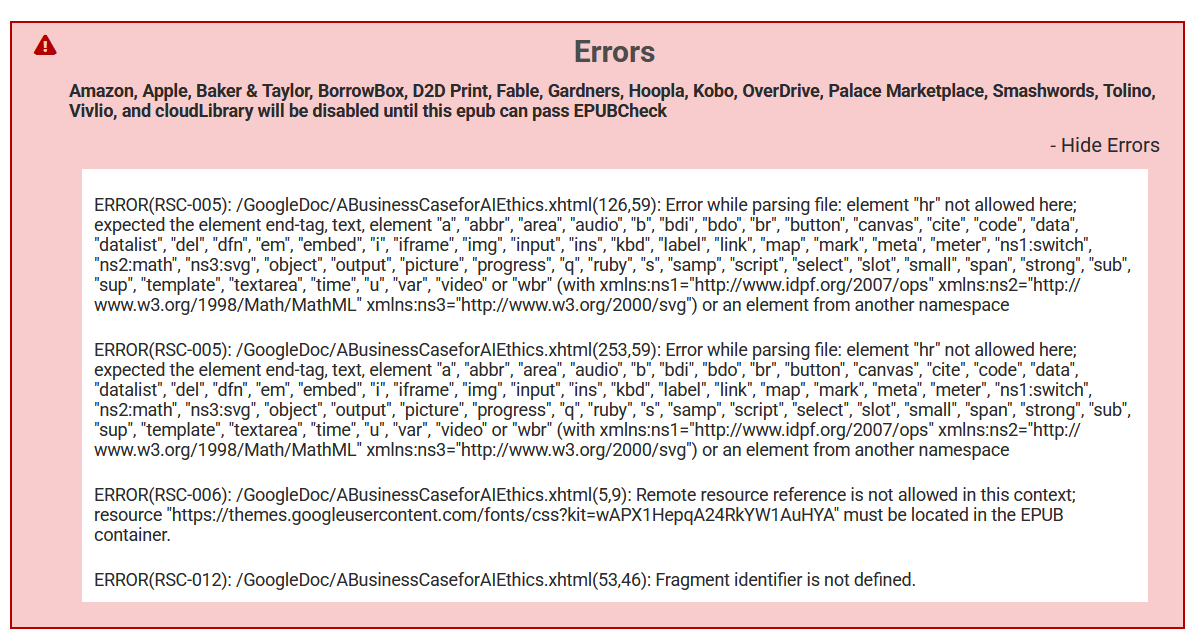

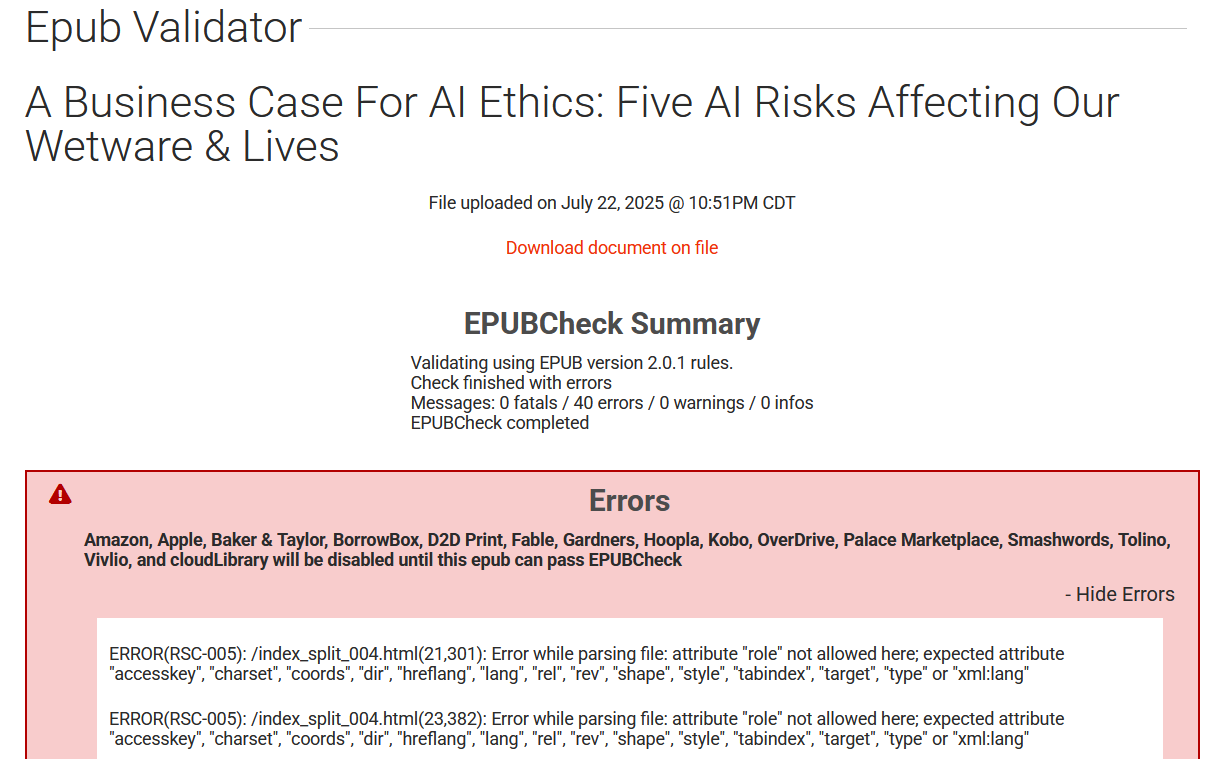

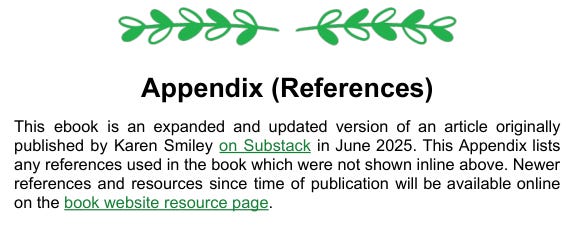
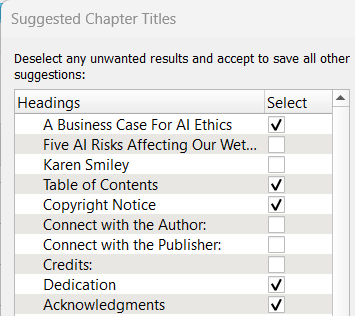
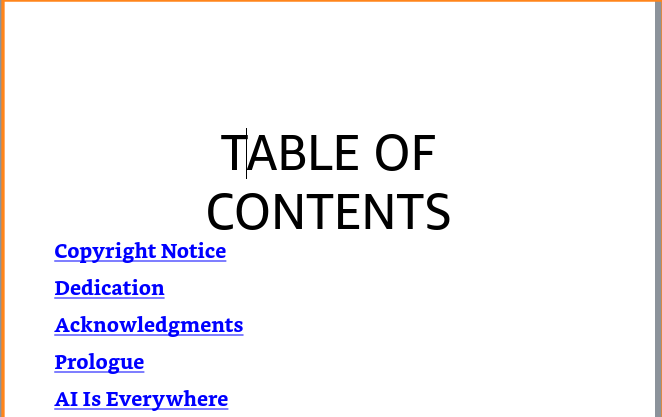
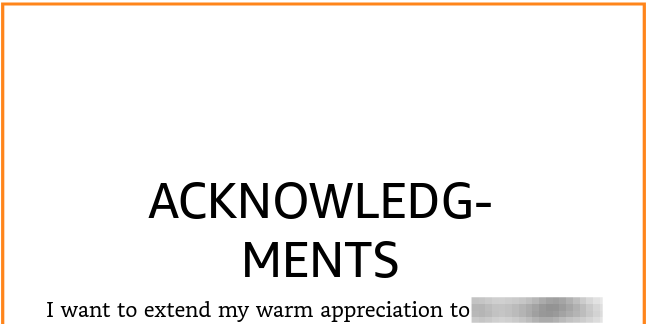
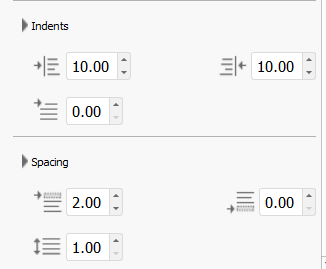
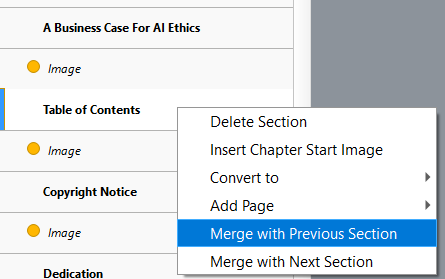
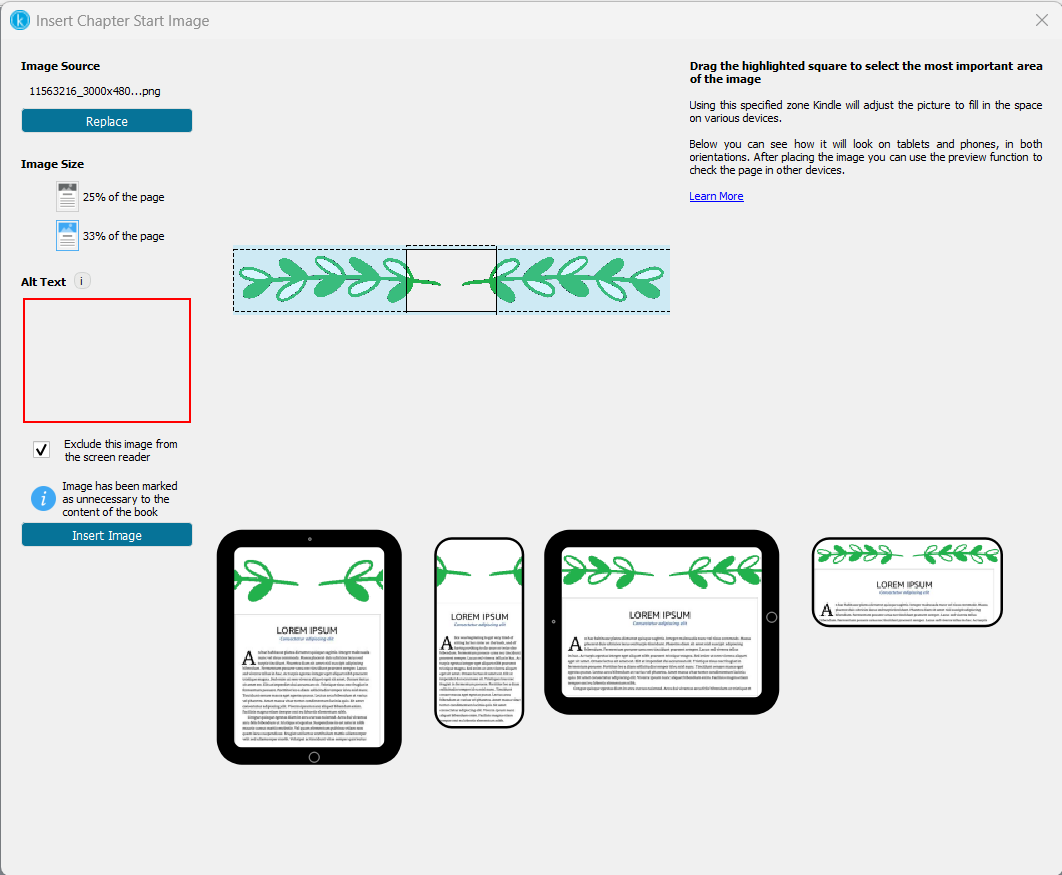
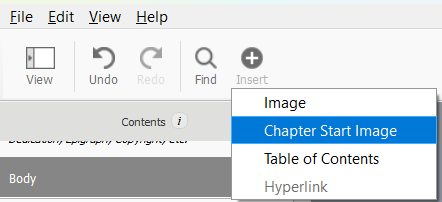
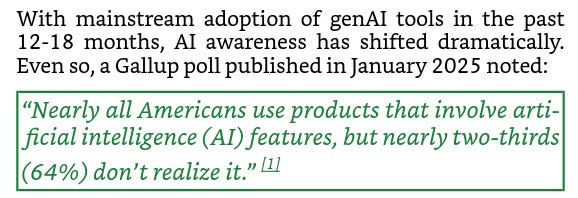
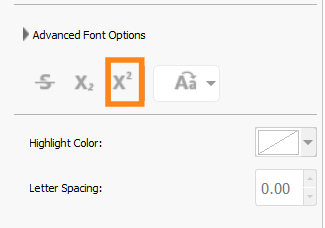
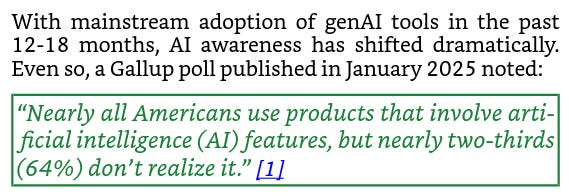
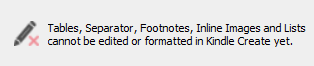
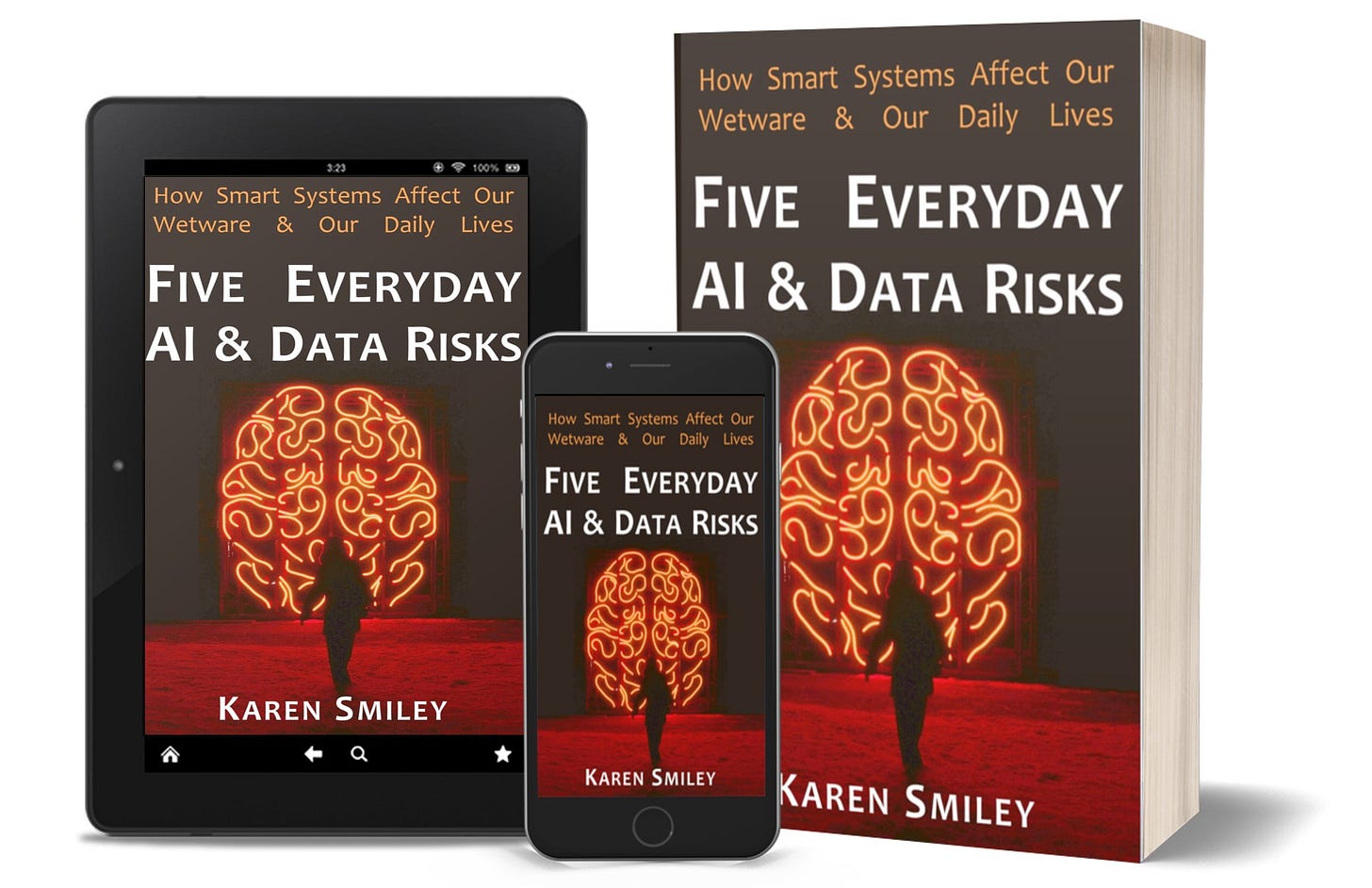


Thank you for this blow by blow account of your journey. No wonder you’re pulling all-nighters! You asked if readers had any suggestions to save all this hoo-har and unfortunately, I don’t have any for those on a PC. As for those on a Mac, I can say I’ve had very few issues formatting over a hundred books for my clients and me using Vellum. Glad to be with you on this journey, Karen. 😊
Wow, Karen 👏🏾, this is a whole masterclass! So many people would benefit from this kind of insight. Honestly, I know folks who would package something like this as a paid course and people would show up without hesitation.
Thank you for generously breaking down your journey and lessons so clearly and for free! I especially felt the Kindle Create part… I tried using it back in 2023 and let’s just say, never again!
On that note, I’m off to restack this gem on my Substack feed because it’s absolutely worth it.